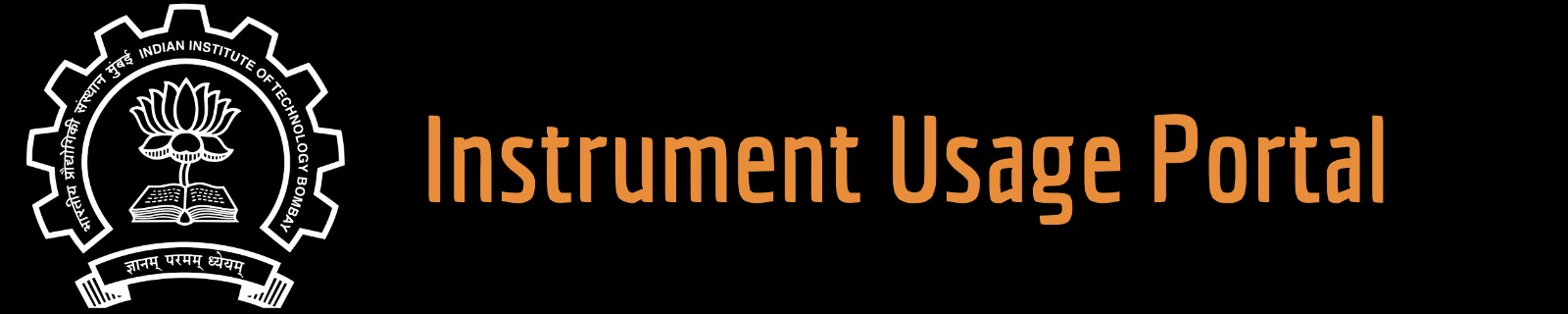External users: registration to be carried out only through I-STEM portal
Additional information about sample and analysis details should be filled in the pdf form provided in the I-STEM portal under “DOWNLOAD CSRF”
Internal users (IITB): registration to be carried out only through DRONA portal
Additional information about sample and analysis details should be filled in the pdf form provided here.
.
Category
- Microscopy and Imaging » Confocal Microscopy
Booking Details
Facility Management Team and Location
Facility Features, Working Principle and Specifications
Facility Description
Bruker Contour X200
Accurate surface topography
Sub-nanometer vertical resolution
2D & 3D non contact surface Metrology
White light interferometry is a high-resolution, non-contact technique used to measure surface profiles by analyzing the interference patterns produced when white light interacts with a sample surface. A broad spectrum of light is split into two beams, one reflected from the surface and the other from a reference mirror. The interference between these beams depends on the optical path difference, which is influenced by the height variations of the surface. Due to the short coherence length of white light, clear interference fringes only appear for small height differences, allowing precise measurements of surface features. This technique is widely used for 3D surface profiling, step height measurements, and surface roughness analysis.
Max. Scan Range ≤10 mm
Vertical Resolution <0.01 nm
Lateral Resolution 0.38 μm min (Sparrow criterion); 0.13 μm (with AcuityXR®)
Step Height Accuracy <0.75%
Step Height Repeatability <0.1% 1 sigma repeatability
Max Scan 37 μm/sec (with standard camera)
Reflectivity Range 0.05% to 100%
Max. Sample Slope ≤40° (shiny surfaces); ≤87° (rough surfaces)
Sample Height ≤100 mm (4 in.)
XY Sample Stage 150 mm (6 in.) automation stage
Z Focusing Automated
Tip/Tilt Function ±6° available on stage
Optical Metrology Module Patented dual-color LED illumination; Single-objective adapter; Optional automated or manual turret; Optional motorized or manual discrete modules
Objectives Parfocal: 2.5X, 5X, 10X, 20X, 50X, 115X; LWD: 1X, 1.5X, 2X, 5X,10X; TTM: 2X, 5X, 10X, 20X; Bright Field: 2.5X, w5X, 10X, 50X
Available Zoom Lenses 0.55, 0.75X, 1X 1.5X, 2X
Camera Monochrome (standard) or color (optional); 5 MP with 1200x1000 data array
Sample Preparation, User Instructions and Precautionary Measures
Samples not allowed - Fluid, Transparent and Highly reflective.
Fixture - Need to get one's own fixture if you have an intricate sample.
Step Height - Step height if any must be less than 2mm. Avoid 90 -degree step height.
Sample Size - Max (150mm x 150mm x 100mm)
Sample Weight - less than 500g
Charges for Analytical Services in Different Categories
Facility Name | Internal (IITB) | External (Academic)* | Industry/Others* |
White Light Interferometry
|
Rs. 500/scan |
Rs. 1000/scan |
Rs. 2000/scan |
Applications
Precision Engineering
MEMS and Sensors
Orthopedics/Ophthalmics
Tribology
Semiconductors
Optics